May Users Import Links in Original Files to Flipping Page Maker?
Q: May Users Import Links in Original Files to Flipping Page Maker?
A: Some people may need to embed links in their original files like PDF or Office, and how can they import the links in the right place with the content of the document at the same time?
When converting the flipbooks, you can enable importing links in the flipping page maker, then all links would be there.
1. Click "Import Files" button on the frame;
2. Choose the files which you need to convert;
3. In the last frame of the import panel, give a right check to "import links" option;
4. Click "import" then you succesfully preserves links from the original files.
Screeshots of Import Links in Original Files to Flipping Page Maker:
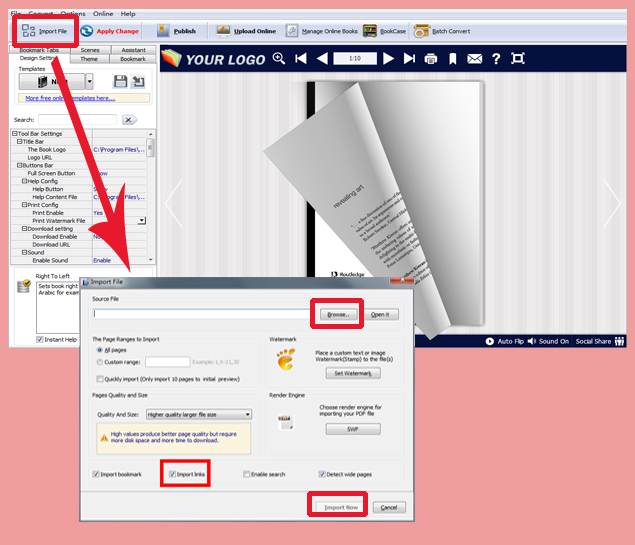
*Please be aware that you have to click “Apply Changes” to apply any changes to the flash book.
Download the PDF to Flash Magazine
Download the PDF to Flash Magazine Pro
