How to Preview Flippage Books with Thumbnail?
Q: How to Preview Flippage Books with Thumbnail?
A: For a flippage book with lots of pages, maybe it will not only need a greate search feature, but also a thumbnail for navigating readers. In the flippage converter, users can allow the thumbnail in any themes so that readers are more convenient
1. Import the PDF files and it will automatically turn into flippage book;
2. Allow the thumbnail button just as other features in the flippage converter;
3. Apply Change for preserving the setting of thumbnail;
4. Click thumbnail button on the tool bar of the flipping book and then choose the page you want to read.
Screeshots of Preview Flippage Books with Thumbnail:
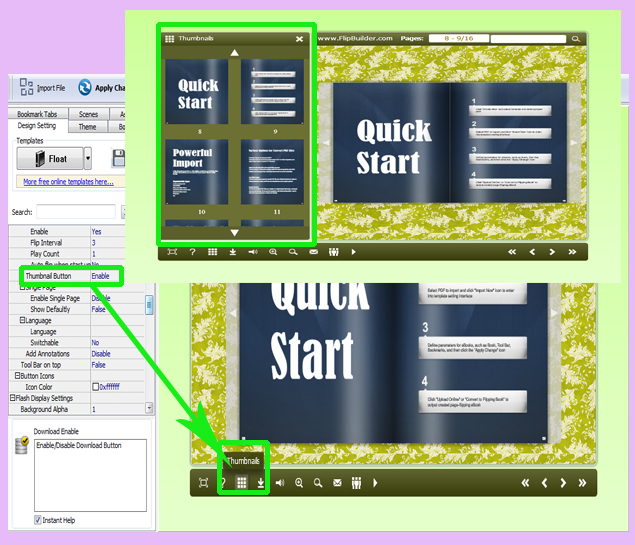
*Please be aware that you have to click “Apply Changes” to apply any changes to the flash book.
Download the PDF to Flash Magazine
Download the PDF to Flash Magazine Pro
