How to Manage Buttons on Animate Flash Books?
Q: How to manage buttons in Flash books?
A: In the PDF to Flash Magazine, people can convert different files into flipping books, in the single convert mode, the toolbar of the page turning books can be customized. Many features can be realized on the toolbar buttons on the Flash books.
Which buttons can be customized?
1. Show or hide full screen button;
2. Help button;
3. Enable/disable print button;
4. Download button;
5. Sound button can be shown or hidden;
6. Zoom in/out button;
7. Search button;
8. Share button including the email share and social share button, they can be separated set;
9. Switch language button;
10. Auto flip button can auto flip pages of the page turning book;
In addition, all the button fonts and colors can be individually set by users of PDF to Flash Magazine.
Screeshots of manage buttons:
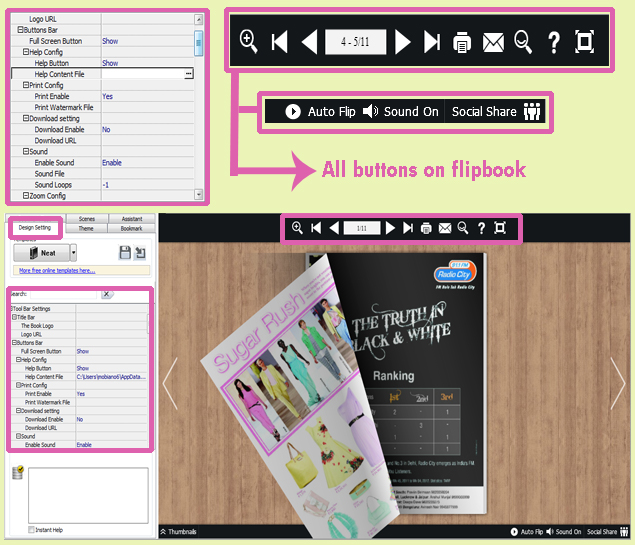
*Please be aware that you have to click “Apply Changes” to apply any changes to the flash book.
Download the PDF to Flash Magazine
Download the PDF to Flash Magazine Pro
