26. Add a flash effect and apply it to all the pages in a quick way.
Q:It is really great that the PDF to Flash Magazine is able to add a flash file into flip page. This is a simple way to make a page flip effect. But there are so many pages of my flash flip book. I have to add the flash file for them one by one. This is really a waste of time. It will be good if there is a quick way to make it.
A: To make outstanding flip books, we have designed a powerful flip page editor for you. You can add objects such as swf file, image, YouTobe video into your page. you can also use the copy/past function to save time.
Step1: click “Edit Pages” in the top of the flash window.
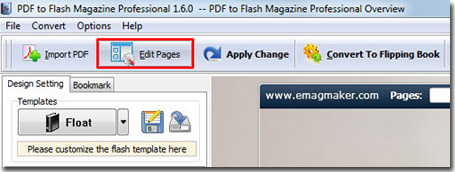
Step2: add the swf file and choose the object. Click the “Copy/Past” button as below.
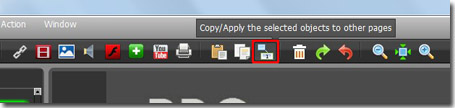
Step3: choose the “All Pages” option to apply the flash effect to all pages. You can also choose the “Custom Pages” and fill in the page number as you want by reference to the example.
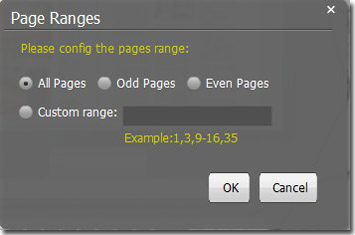
Click “Ok” to save the settings. This is really a quick way to obtain attractive flash effect for flipping book.
*Please be aware that you have to click “Apply Changes” to apply any changes to the flash book.
Download PDF to Flash Magazine
