11. Enable my flash magazine to be printed.
Q: My flash magazine includes some coupons . I wonder if there is any way I can offer my readers to print the pages easily. This will also bring convenience to the ones who want to print the pages in any other purpose.
A: You can set a print button to enable your viewers to print your pages directly. As our PDF to Flash Magazine Pro is always designed base on your needs.
Step1: find the “Print Enable” bar under the “Tutorial” group in the design setting panel.
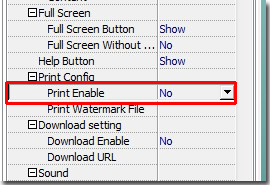
Step2: transfer “No” to “Yes” as below.
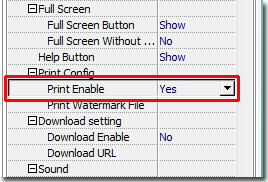
Step3: apply the change, you will find that there is a print button in your tool bar. Your readers can print the pages by click this button easily.

*Please be aware that you have to click “Apply Changes” to apply any changes to the flash book.
