106. How to remove the background scene from my flip books?
It is great that both the professional magazine maker and standard magazine maker allow user to apply animated beautiful scenes to the background. But you may have encountered a problem that the background image can’t be showed if you do not remove the scene at first. The animated scene will be showed at first all the time. So do not forget to remove the scene if you do not need it any more. Only in this way, the background image is available.
Step1: launch PDF to Flash Magazine Pro;
Step2: click “Scenes” tab to transfer “Design Setting” to “Scenes”;
Step3: double click the first scenes names “None” to apply it. It means that you apply none scenes to your flip books.
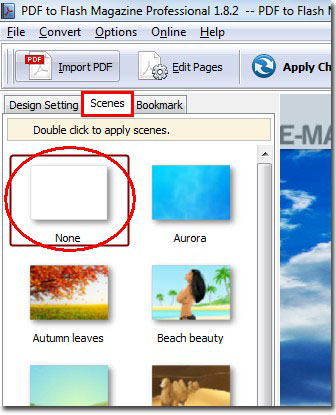
*Please be aware that you have to click “Apply Changes” to apply any changes to the flash book.
Download the PDF to Flash Magazine
Download the PDF to Flash Magazine Pro
