70. How to design the flash flip book toolbar?
The default color of the toolbar is always white or black. If you have design a beautiful background image for your flash magazine. You should also take some time to design the toolbar color, the icon color, the icon font, and the font color. Our magazine maker, PDF to Flash Magazine Professional, has refined the settings into many items. You might have encountered a problem that when the toolbar color and the icon color are similar, it will be difficult for readers to find what they want. So design a reasonable toolbar for your flash flip book is important.
Step1: open the PDF to Flash Magazine Professional;
Step2: find and define a color for the “Icon Color” bar;
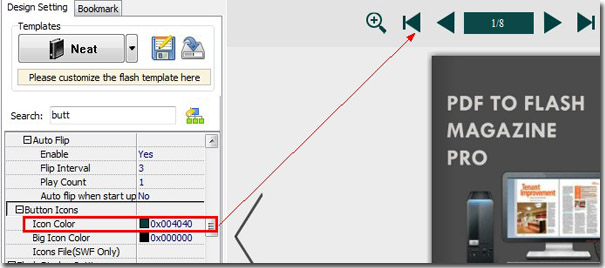
Step3: define the button font color and the button font;
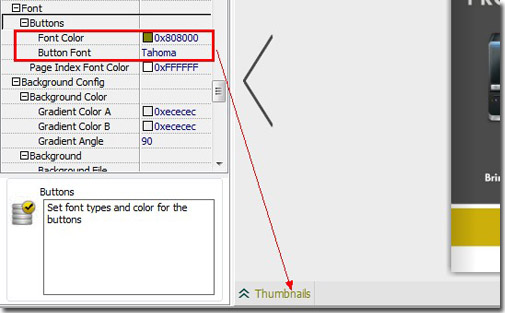
Step4: define the “Page Index Font Color”;
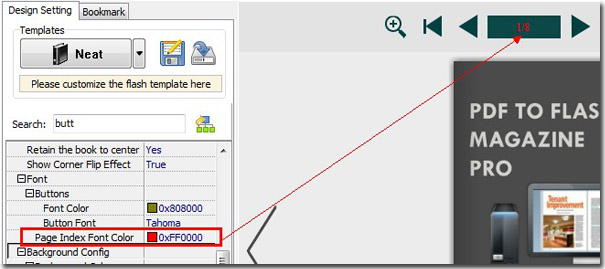
Step5: define the bar color;
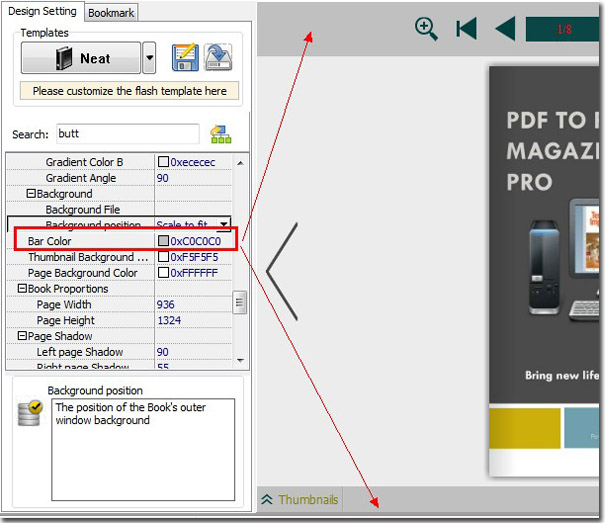
Note: don’t forget to click “Apply Change” to save the setting whenever you do any changes.
*Please be aware that you have to click “Apply Changes” to apply any changes to the flash book.
Download the PDF to Flash Magazine
Download the PDF to Flash Magazine Pro
