91. How to delete the flip books themes I do not need?
We always import many beautiful themes into magazine maker, and apply it to flip books in a quick way. But day after day, there are too many themes and it is difficult to manage them. Thus flash magazine designer may want to remove those used themes. Please refer to the following tips if you can’t find how to remove flip books themes.
Step1: launch flip books creator;
Step2: click template in the Templates tab to open the window which display themes you have imported;
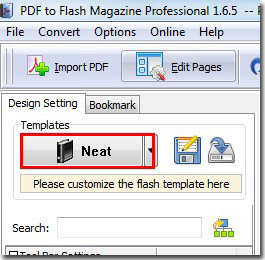
Step3: click the template you want to remove, and click “Remove The Template” to remove it.
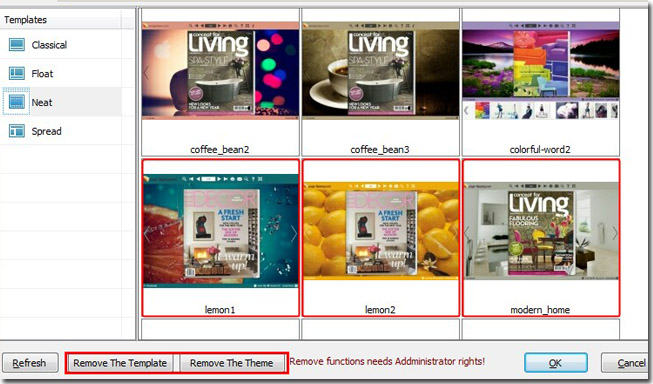
Note: To remove multiple templates at a time, please press Ctrl to select more than one template; remove template function needs Administrator rights.
*Please be aware that you have to click “Apply Changes” to apply any changes to the flash book.
Download the PDF to Flash Magazine
Download the PDF to Flash Magazine Pro
