15. How to delete or add pages for flash shopping catalog?
We are able to import a PDF file into catalog maker and define the import range freely. But there is still page we do not need and want to delete it. Or we may need to insert blank pages into the flash catalog. It is the basic editing function to a professional flipbook creator. We do not only edit the flash page with multimedia elements, but also need some editing tools that can help to achieve copy, cut, paste, insert, and delete. The flash shopping catalog maker we provide is just the one can meet your needs.
Step1: launch Flash Shopping Catalog and import a PDF file;
Step2: click “Edit Shopping Cart” to open the editor;
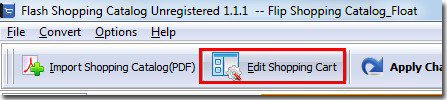
Step3: you can find insert button and delete button on the top of the thumbnails. Just insert and delete pages by using the two buttons with ease.
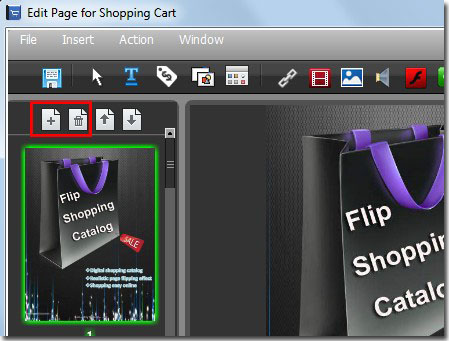
*Please be aware that you have to click “Apply Changes” to apply any changes to the flash book.
Download the PDF to Flash Magazine
Download the PDF to Flash Magazine Pro
