100. How to apply animated scenes to background of flip books?
In the latest magazine maker, PDF to Flash Magazine Professional 1.8.2, we have upgraded new feature to it. There is a new tab in the left panel. It is the “Scenes” tab which shows dozens of attractive animation scenes. Users can apply it to the background for their flip books. The animated scenes will help to make your book vivid. By this way, flip books are able to catch more eyes.
Step1: launch PDF to Flash Magazine Pro; create a new book, or open your project, or just view the demo;
Step2: click “Scenes” tab to show pre-designed scenes in the left panel;
Step3: find your favorite one and double click it to apply;
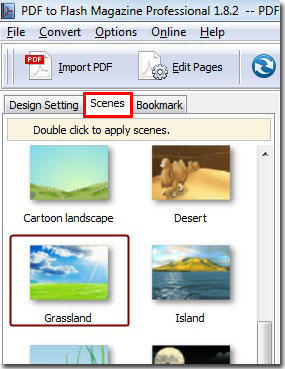
If you want to remove the scene, just double click “None” in the top.
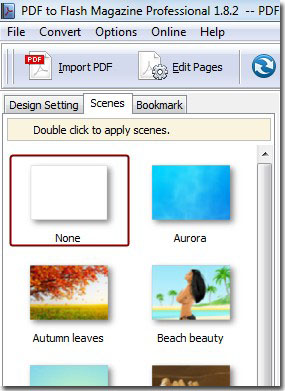
*Please be aware that you have to click “Apply Changes” to apply any changes to the flash book.
Download the PDF to Flash Magazine
Download the PDF to Flash Magazine Pro
