7. How to add text button to online flash catalog with simple steps?
We know that common professional magazine maker has powerful editing functions. When we talk about editing function, editing text is necessary. Especial when creating an online digital shopping catalog, we need to add buttons with specific action type. By clicking the button, readers can go to targeted page, open a link, play audio, and so on. Let’s learn more detailed steps to make it.
Step1: launch Flash Shopping Catalog, import a PDF file or just view the demo;
Step2: click “Edit Shopping Cart” and open the editor;

Step3: click “Text Button” and draw an area on the page;
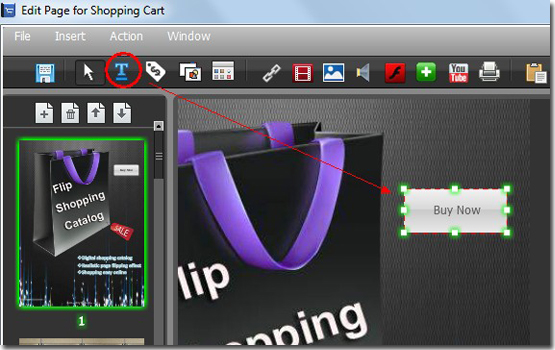
Step4: complete text button properties in the right window. You can define the button caption, font color, button URL, or click Advance Action Options to choose an advanced action option.
At last, just save and exit the editor.
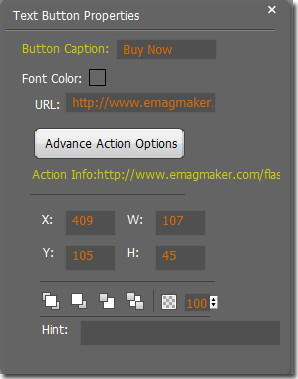
*Please be aware that you have to click “Apply Changes” to apply any changes to the flash book.
Download the PDF to Flash Magazine
Download the PDF to Flash Magazine Pro
