78. How can I export the flash e-magazine bookmark?
When design a flash magazine, we always provide bookmarks for readers to find some specific information quickly. So bookmark is necessary part for online publications sometimes. But for publishers, it will cost a lot of time on designing bookmark for each book. Today, we would tell you steps to export bookmark for recycle use with magazine maker, PDF to Flash Magazine Professional.
Step1: open PDF to Flash Magazine Professional, click “Bookmark” tab in the left top.
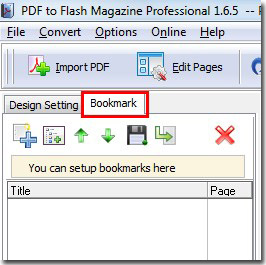
Step2: design your bookmark here;
Step3: click Export button to export the bookmark as a text file; you can click Import button to import it easily if necessary.
Export bookmark:
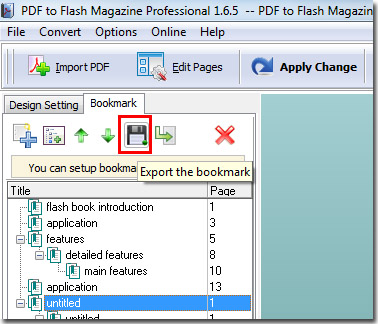
Import bookmark:
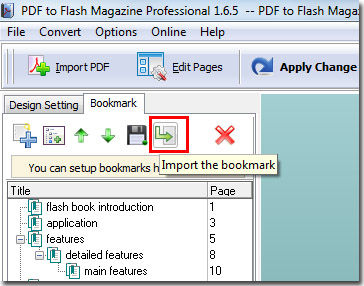
*Please be aware that you have to click “Apply Changes” to apply any changes to the flash book.
Download the PDF to Flash Magazine
Download the PDF to Flash Magazine Pro
