59. Can I only set password for some pages of my flip books?
Q: I am designing flip books and want to upload them online once I finished. But some pages in my book need a password to protect the security. Is the PDF to Flash Magazine (Pro) able to make it? Be clear that I don’t need a password for a whole book but for some pages.
A: I want to remind you that if you want to set a password, you should choose a Classical, or Float, or Spread template. There is no “Security Settings” feature in the Neat template. Go ahead to have a look at the below steps to get some help.
Step1: Click “…” in the “Security Settings” bar to open the “Flash Security Config” window.
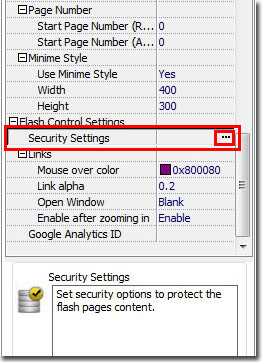
Step2: select “Single Password” as the Security Type, set a password for your book; select “Exclude Front Pages” and then fill the page numbers which do not need password in the blank.
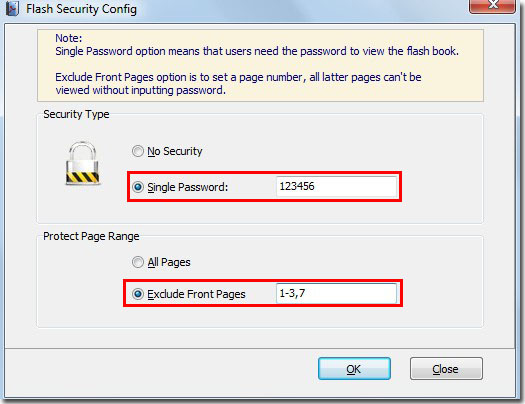
*Please be aware that you have to click “Apply Changes” to apply any changes to the flash book.
Download the PDF to Flash Magazine
Download the PDF to Flash Magazine Pro
